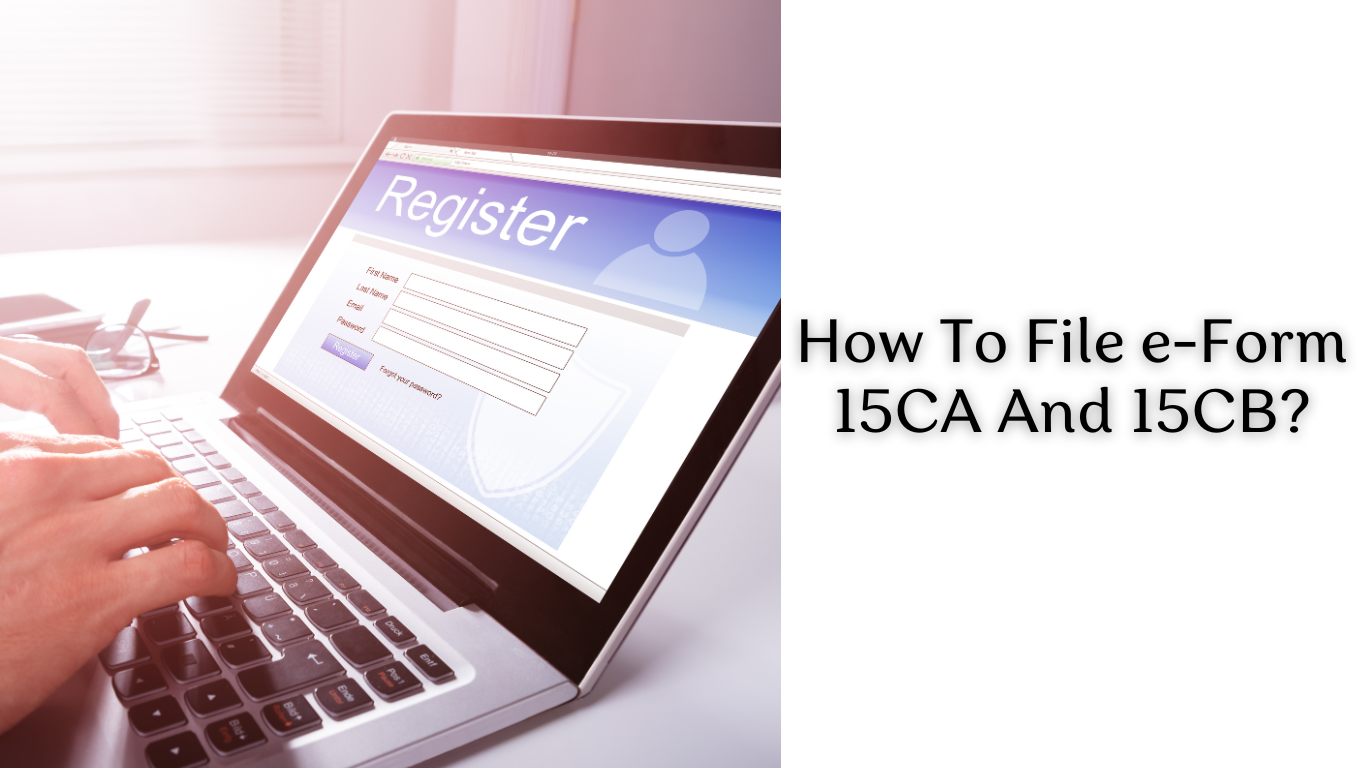How To File e-Form 15CA And 15CB?
Dealing with compliance for foreign remittances can be nerve-wracking, as it involves handling not just ordinary funds, but foreign currency.
Compliance procedures tend to make people feel anxious, mainly due to the natural tendency to become nervous when seeking approval or clearance from authoritative figures who often seem intimidating. However, this article aims to alleviate those concerns and facilitate a seamless process of submission and compliance.
In a press release dated June 14, 2021, the Income Tax Department announced a relaxation in the requirement of electronically furnishing Form 15CA/15CB on the new e-filing portal www.incometax.gov.in. Taxpayers are now allowed to submit these forms in manual format to authorised dealers until June 30, 2021.
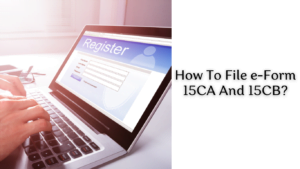
Form 15CA
How To File e-Form 15CA And 15CB? Under the Income Tax Act, it’s mandatory to disclose all payments made by a resident to a non-resident. The purpose of tax deduction at source and subsequent reporting is to ensure timely tax collection. Form 15CA is a declaration filed by the person remitting the money, stating that any payments made to the non-resident have been taxed.
Form 15CB
How To File e-Form 15CA And 15CB? Form 15CB, on the other hand, is not a declaration but a certificate issued by a Chartered Accountant to confirm compliance with the provisions of the Double Taxation Avoidance Agreement and the Income Tax Act concerning tax deductions on payments. It includes the following information:
- The details and type of payment made to a non-resident.
- Adherence to Section 195 of the Income Tax Act.
- The TDS deduction rate.
- The relevance of the Double Taxation Avoidance Agreement.
Applicability of Form 15CA and Form 15CB
- If the remittance amount is not taxable, then no forms are required.
- If the remittance falls under a specified exemption list, only Part D of Form 15CA needs to be submitted.
- For remittances below Rs. 5 lakh in a fiscal year, only Form 15CA – Part A is necessary.
- For remittances exceeding Rs. 5 lakh, both Form 15CA – Part C and Form 15CB must be submitted.
- If the remittance exceeds Rs. 5 lakh and a certificate under Section 195(2)/195(3)/197 of the Income Tax Act has been obtained, then Form 15CA – Part B is to be submitted.
Parts of Form 15CA
How To File e-Form 15CA And 15CB? The form is divided into four parts, each to be filled based on the prevailing scenario. The four parts are:
Part A
How To File e-Form 15CA And 15CB? To be filled regardless of whether the transaction is taxable or not, and if the remittance or its aggregate does not exceed Rs. 5 lakh in a financial year.
Part B
To be completed when the Certificate under Section 195(2)/195 (3)/197 of the Income Tax Act has been obtained from the Assessing Officer.
Part C
To be filled out when the remittance or its total exceeds Rs. 5 lakh in a fiscal year and is subject to taxation.
Part D
This section is completed when, according to domestic laws, the remittance is not subject to taxation.
Procedure to File Form 15CA and 15CB Online
Form 15CA
Process to File Form No.15CA – Part A, B and D (Online mode)
Form No. 15CA is submitted electronically through the Income Tax e-filing portal, and it is authenticated either via a digital signature or an electronic verification code (EVC).
To begin, access the income tax portal at www.incometax.gov.in.
First, you need to add your Chartered Accountant.
- Select the ‘Authorised Partners’ tab, then choose ‘My Chartered Accountant (CA)’ from the drop-down menu.
- You will be taken to the ‘My Chartered Accountant(s)’ page. Click on the ‘Add CA’ option.
- You will be asked to enter the ‘Membership Number of the CA.’
- Click on ‘Add,’ and then confirm your action.
- A message will appear confirming that your request to add the CA has been submitted successfully and is pending acceptance by the CA.
Process of e-filing Form No. 15CA
To file Form 15CA on the e-Filing portal, follow these steps:
- Log in to the e-Filing portal and navigate to “e-File” > ‘Income tax Forms’ > ‘File Income Tax Forms’ > “File Form 15CA”.
- On the ‘File Income Tax Forms’ page, select ‘Others (Source of Income not relevant)’ or type Form No. 15CA in the search box.
- Click on ‘Let’s Get Started’ on the ‘Instructions’ page.
- In the ‘Information for payment to Non-Resident’ page, enter the ‘Filing type’ (Original/Revised), select the financial year, and click on ‘Continue’.
- Choose the applicable part from Part A, B, C, or D of Form No. 15CA based on your situation:
- How To File e-Form 15CA And 15CB? Part A: Applicable when remittance is under Rs. 5 lacs during a financial year.
- Part B: Applicable when AO approval under Section 195(2), 195 (3), or 197 has been received.
- Part C: Applicable when remittance or the aggregate exceeds Rs. 5 lakh during a financial year and a certificate in Form No. 15CB is required.
- Part D: Applicable when remittance is not taxable under the ITA, and no withholding tax is required to be deducted.
Once you have selected the appropriate part, proceed with the filing process as per the instructions provided on the portal.
Part A
After selecting the applicable part of Form No. 15CA, you need to enter details of the remitter (sender), remittee (recipient), and remittance (fund transfer details). There is no requirement for Form No. 15CB from a CA. Finally, you will need to submit the verification.
Part B
After selecting the applicable part of Form No. 15CA, you need to enter details of the remitter (sender), remittee (recipient), and remittance (fund transfer details). There is no requirement for Form No. 15CB from a CA. Finally, you will need to submit the verification.
Part C
How To File e-Form 15CA And 15CB? You would be required to furnish details about the chartered accountant (CA) and related attached documents. This is apart from the remitter and remittance details. After filling in all the necessary details, you are required to click on ‘Assign to CA’. Once you click on ‘Yes’ to give your confirmation, a message will come up stating ‘Assigned to the CA successfully’. Go to the Dashboard and click on ‘Pending Actions’.
You can see Form No. 15CB, which your CA has uploaded. You can either accept or reject Form No. 15CA. If you click on the ‘Accept’ Button, you will be directed to the ‘e-Verify page’. Once you have e-verified the Form No. 15CA using DSC or EVC, a message ‘Submitted Successfully’ will appear.
Part D
How To File e-Form 15CA And 15CB? You will be required to key in details about the remitter, which includes name, PAN, remitter status, residential status, contact and address details. Verification of the person submitting Form No. 15CA is also required in Part D. Click on the ‘Save’ option. You need to furnish the details of the remitter, followed by providing the remittance details. Finally, verify the details and click on the ‘Preview’ button.
How To File e-Form 15CA And 15CB? After final checking all the details under the ‘Preview’ , you are required to e-verify the form using a digital signature certificate (DSC). First the e-verification process is complete, a success message is displayed with a Transaction ID and Acknowledgement Number. You are required to save a note of the Transaction ID and Acknowledgement Number.A confirmation message will be sent to your email ID and mobile number registered with the income tax e-filing portal.
Form 15CB
To complete the submission process successfully, you need to follow these steps:
- How To File e-Form 15CA And 15CB? To File e-Form 15CA And 15CB Begin by adding your Chartered Accountant (CA). Under the “My Account” tab, choose the “Add CA” option.
- Enter the Membership Number of the CA and specify the Form number as 15CB.
- Once the CA has been successfully added, the CA will handle the remaining process.
- Ensure that the CA’s user account is registered on the site specifically as a CA and not as a regular account.
- Download the Form 15CB Utility from the “Downloads” page. This utility is necessary for uploading the .xml file required for Form 15CB submission.
- Prepare the .xml file offline and have it ready for upload.
- Under the “e-File” option on the site, click on the “Upload Form” button and provide the required details such as PAN of the Assessee, PAN of the CA, Form Name (15CB), and Filing Type (Original).
- Upload the prepared .xml file using the Utility.
- Download the DSC Management Utility, which helps in uploading the Digital Signature File to complete the submission process.
- Click on the “Submit” button and wait for the Success page to confirm submission.
- View the form: Once the Form 15CB has been successfully submitted by the CA, you can login and view the form under the “Worklist” tab by selecting the “For Your Information” button.
- Check the status of the Form, which will be displayed accordingly.
Procedure to File Form 15CA and 15CB Offline/ Bulk Mode
To complete Part A and B (Taxpayer) of Form 15CA, follow these steps:
- Go to the Log in to the e-Filing portal and navigate to “e-File” > “Income Tax Forms” > “File Form 15CA”.
- Fill in the basic details: PAN/TAN (auto-populated), financial year, filing type, and submission mode as “Offline/Bulk”.
- Download the Form 15CA Offline Utility from the “Downloads” section on the Income Tax Forms page.
- Maintain individual XML files for Remitter, Remittee, and CA (only for Part-C). Zip all the XML files. For Part-C: Import the Form 15CB XML submitted by your Chartered Accountant (downloadable from View e-Filed Forms).
- Upload the zipped file and submit. You’ll receive a Token Number upon submission.
- Check the status of your submission by going to “e-File” > “View Form 15CA Offline/Bulk”. Review if your XMLs were successful (Acknowledgement Number generated) or failed (reasons provided).
- If the submission failed, reasons for failure will be displayed. Re-upload the corrected XML with validations/data fixed. You can also download an export showing ARN number, status, and XML filename for failed files.
Form 15CB (Offline/Bulk Mode):
Appointing your CA:
To add your Chartered Accountant (CA) on the e-Filing portal, follow these steps:
- Log in to the e-Filing portal.
- Navigate to the “My Chartered Accountant(s)” section under “Authorised Partner”.
- Add your CA by providing their membership number and assigning Form 15CB. This action needs to be performed once per financial year.
Part A and B (CA):
To file Form 15CB on the e-Filing portal, follow these steps:
- Log in to the e-Filing portal and navigate to “e-File” > “File Form 15CB”.
- Fill in basic details such as User ID, PAN, select “Offline/Bulk” submission, and choose the financial year.
- Download the Form 15CB Offline Utility from the “Downloads” section on the Income Tax Forms page.
- Prepare individual XML files for the Remitter, Remittee, and CA, and then zip the files.
- Upload the zipped file and submit it using your Digital Signature Certificate (DSC). You’ll receive a Token Number.
- Check the status of your submission by going to “e-File” > “View Form 15CB Offline/Bulk”. Verify if your XMLs were successful (Acknowledgement Number generated) or failed (reasons displayed).
- If the submission fails, correct the XML files as needed and re-upload them. You can also download a PDF of successful submissions and an export showing ARN number, status, and XML filename for failed files.
Submitting forms like these is not as complex and tedious as commonly thought. Additionally, the option to withdraw the form provides the opportunity to retract it when needed.
SOURCES :
FOR MORE INFORMATION : https://taxgyany.com/